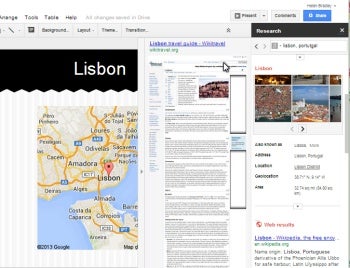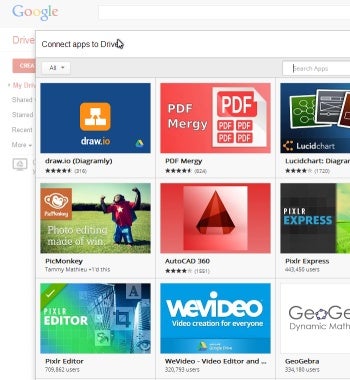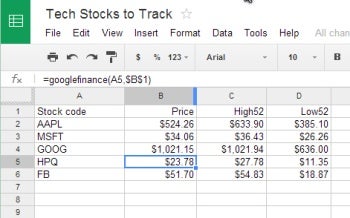Google Drive (formerly known as Google Docs) is an increasingly popular alternative to Microsoft Office. It has all the basic features you’d expect of an office suite as well as a lot of features that aren’t immediately apparent. Here are seven things you probably didn’t know that you can do with Google Drive.
7 (More) Ways to Use Google Drive
1. Save a Web Page as a PDF
The Google Drive extension for the Chrome browser lets you save a Web page as a PDF file—complete with images and links—to your Google Drive. First, you need to install the extension into your browser.
Now when you want to capture a Web page, load that page into the browser and click the double chevron icon on the browser’s address bar to display your extensions. Next, click on Send to Google Drive. Google Drive will open in a new tab showing the new PDF file. Choose Add to Drive or Download Original according to your needs.
2. Recover Document Versions
When you work on files in Google Drive, it stores earlier versions of the document in addition to the most recent version. This lets you view earlier versions of the document and revert to one of them, if desired.
You can view the stored versions for any document by opening the document in question, and then choosing File > See Revision History. A panel opens on the right side of the screen showing the past edited versions and the person who edited them. Click a version to see the changes made during that session highlighted on the screen. If desired, click Restore this Version to restore it to use.
Figure 1: Google Drive saves a version history so you can view changes made and even recover older versions of a document.
3. Preview Files
Google Drive supports unusual file formats, which makes it an option for viewing files if you don’t have the original program on your computer. It supports archive formats such as ZIP and RAR, the PDF format and some formats used on the Web such as CSS, HTML and JS. It also supports Photoshop’s PSD format, and it can read Adobe Illustrator AI and SVG files. Click for a list of file types Google Drive supports.
As long as a file is smaller than 25 MB, you can upload it to Google Drive, click to open it and view its contents.
Figure 2: Google Drive recognizes a range of file formats making it an option for viewing files when you don’t have software to open it.
4. Create surveys and invitations
Google Drive includes a form tool you can use to gather data, and create surveys and invitations. The Form tool helps you design a form with prompts and areas for entering data that you can use to solicit information from customers. You can share this form via email, social networks or published on a website.
When customers view the form, they can click a checkbox or an option button to indicate a preference, or they can type their answer in a box. Google Drive automatically adds the content from submitted forms to a spreadsheet that you can then access. Forms are a great way to send out invitations and surveys. You could even use one to gather customer data from your website and have the results emailed to you.
Figure 3: The Form tool in Google Drive has many uses from surveys to invitations and even customer support.
5. Research almost anything
Google Drive has an extensive Research tool you can use when working on a drawing, document or presentation. To access it choose Tools > Research. You can also select a word, right-click on it and select to Research it.
The Research panel opens on the right side of your document with information on the item you selected to research. The panel includes a search box where you can type the topic to research. Results appear in this pane, and you can choose Preview to look at a result. Click any found item to insert it into a document or presentation.
Figure 4: The research panel in Google Drive gives you access to the power of Google searches inside a document.
6. Add apps to increase productivity
You can add apps to Google Drive to do more things to your files stored in Google Drive. For example, if you want to edit photos before adding them to your documents you can upload them to Google Drive and edit them in a tool like Pixlr Editor.
First connect the Pixlr Editor app by selecting any file in Google Drive, and then choose More > Open With > Connect More Apps. Locate the app, and click to connect it. Now you can view an image and then open it in the connected app for editing. Save the file when you’re done, and it will be saved automatically back to Google Drive.
You will find lots of handy apps that you can connect to Google Drive to add to its functionality.
Figure 5: You can connect additional apps to Google Drive to add functionality to it.
7. Update spreadsheets
Financial formulas that you can use in Google Drive spreadsheets provide access to data about publicly traded stocks. This data will update as the data changes but, as updates can be delayed up to 20 minutes, it is not suitable for trading purposes. It is, however, of use when tracking and analyzing stocks you own or are interested in.
Access this data by entering the stock symbol in a cell, and then use the GoogleFinance function to access the required information about that stock. For instance, you can get the 52-week high and 52-week low prices, as well as daily opening and closing prices and volume etc. Click this link for a list of attributes you can use with the GoogleFinance function.
Figure 6: The GoogleFinance function lets you access up-to-date and historical data about publicly traded stocks.
As the company adds more features to Google Drive, it’s becoming a valuable tool and a great free alternative to other office software.
Helen Bradley is a respected international journalist writing regularly for small business and computer publications in the USA, Canada, South Africa, UK and Australia. You can learn more about her at her Web site, HelenBradley.com
| Do you have a comment or question about this article or other small business topics in general? Speak out in the SmallBusinessComputing.com Forums. Join the discussion today! |