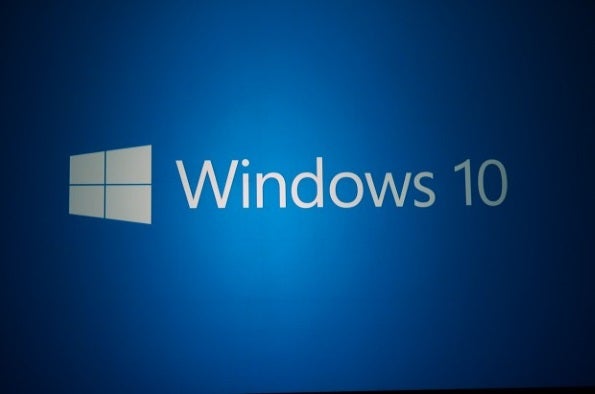Last month we told you about Microsoft’s campaign to get small businesses to embrace Windows 10. Tactics include increasingly obtrusive Windows 10 upgrade reminders, dropping Windows 7 support for the latest PCs, and eliminating the sale of Windows 7-based PCs after October 31, 2016—all of which make it increasingly difficult to steer clear of Windows 10 this year.
Small business owners may not necessarily have a compelling reason to upgrade to Windows 10 given that Microsoft plans to support Windows 7 (at least on existing PCs) through January 2020. But that doesn’t mean a case can’t be made to upgrade. After all, Windows 10 is Microsoft’s most modern desktop operating system (so it would potentially keep your PCs viable past 2020). And, unlike Windows 8, Windows 10 has generally received positive reviews. Plus, it looks and feels enough like Windows 7 that most people shouldn’t face a big learning curve.
Windows 10 has already garnered roughly 13 percent of the desktop operating system market (more than either Windows XP or Windows 8.x) according to NetMarketShare’s February data. And it’s not just consumers interested in Windows 10—many businesses are as well, as evidenced by a recent Spiceworks survey. It reports significant levels of Windows 10 adoption among businesses of various sizes—barely six months after its debut. Even the Department of Defense just announced plans to upgrade 4 million laptops and desktops.
Some of this enthusiasm may be due to the fact that upgrading to Windows 10 is free until July 29, 2016, and that may be reason enough to upgrade now rather than later. Given its obvious desire to get Windows 10 out to as many PCs as possible, Microsoft may yet decide to prolong the free upgrade offer—perhaps even indefinitely—but as of this writing its best to assume the free upgrade goes away starting on July 30.
Windows 10 Upgrade: What to Expect
If you want to take advantage of the free Windows 10 upgrade, but want to know what to expect before pulling the trigger, here are answers to some common questions.
Which PCs are eligible for the free Windows 10 upgrade?
PCs that came with either Windows 7 or Windows 8 pre-installed (or had it installed via a retail copy of the OS) are eligible. PCs using Volume Licensing aren’t eligible (though if you have a Software Assurance contract in force with Microsoft you can get Windows 10 that way).
Does the Windows 10 upgrade preserve existing files, settings, and software?
Yes, though you can also perform the upgrade as a clean install if you prefer. The ability to migrate devices and applications depends on whether they’re deemed compatible with Windows 10 (more on this in a moment).
How will I know if Windows 10 is compatible with my hardware and software?
Unfortunately, unlike some previous versions of Windows, there is no website you can visit to determine in advance whether a given piece of software or hardware is compatible with Windows 10. Howwever, when you start the Windows 10 upgrade it will scan the PC and present you with a compatibility report listing any potential problems.
Depending on the circumstances you may need to uninstall or update software before proceeding with the upgrade (anti-malware and system utilities are the most likely candidates), or you may be instructed to re-install or update certain applications/drivers after the upgrade is complete in order for those items to work correctly.
Windows 10’s compatibility report notwithstanding, if you run any critical third-party applications, it pays to check compatibility and support status with the vendor prior to performing the upgrade. For example, Intuit offers Windows 10 support only for QuickBooks 2015 or later, even though many people report using older versions with few, if any, major problems.
Can I undo the upgrade if I don’t like Windows 10?
If you experience problems with Windows 10 or you’re not happy with it for whatever reason, you have 30 days to roll back the upgrade and return to your previous version of Windows. You can access the option to undo the upgrade from the Start menu under Settings| Update & Security| Recovery.
How does Microsoft handle licensing on upgraded PCs?
When you upgrade a PC to Windows 10, you don’t have to enter a product key to “activate” the operating system unless you’re doing a clean install (in which case you can use your Windows 7 or 8 product key). If you’re upgrading an existing Windows install, Windows 10 is automatically activated. Regardless of how you install the upgrade, Microsoft assigns a “Digital Entitlement” to that PC, which ensures the license is on record if you ever have to reinstall Windows 10 in the future.
One important caveat: if there’s a major hardware change (such as a motherboard replacement) after the upgrade, Windows 10 may interpret that as a different computer and fail to activate, which would require a call to Microsoft support.
Does Windows 10 force you to use Windows Update?
In a word, yes—all Windows 10 PCs automatically download security updates as they’re published by Microsoft. However, business (and educational) editions of Windows 10 have a “Defer Upgrades” option that home editions of the operating system lack. Turning on Defer Upgrades—which you’ll find under Settings|Update & Security|Windows Update|Advancedoptions—ensures the PC doesn’t receive major OS upgrades (those containing new features and capabilities) until about 4 months after they’re released.
What’s the best way to download the Windows 10 upgrade?
In the event the upgrade app isn’t already installed on your PC, you can kick off the upgrade from here. If you plan to upgrade multiple PCs and don’t want to download the upgrade separately on each one, you can use this tool to make your own Windows 10 USB or DVD .
A Few Final Windows 10 Upgrade Tips
Before upgrading, take a few minutes to review this Windows 10 specification information. Also, though it’s unlikely the upgrade would go badly enough to leave a PC in an unusable state, it’s best to do a backup first just to be safe. Next, note the date you perfomed the upgrade, and keep the aforementioned 30-day rollback deadline in mind, because you won’t be reminded when it arrives.
Last but not least, if your business runs a version of Microsoft Small Business Server, you or your IT support folks will need to make some configuration changes to the server to ensure the built-in automatic features (backup, remote access, etc.) still work on a given PC once it’s been upgraded to Windows 10.
Joseph Moran is a technology writer and IT consultant specializing in services for consumers and small businesses. He’s written extensively for numerous print and online publications, and is the author of File Management Made Simple, Windows Edition from Apress.
| Do you have a comment or question about this article or other small business topics in general? Speak out in the SmallBusinessComputing.com Forums. Join the discussion today! |